Configuration Object
{
"customerId": "<customerId config>",
"logs": "<logging config>",
"roles": "<roles config>",
// services
"httpServer": "<http server config>",
"editor": "<editor config>",
"db": "<postgres database config>",
"redis": "<redis database config>",
"import": "<import config>",
"documentMigration": "<document migration config>",
"auth": "<authentication config>",
"emails": "<user management emails>",
"designLoader": "<design loader config>",
"designs": "<designs config>",
"documents": "<document feature config>",
"mediaLibrary": "<media library config>",
"documentLists": "<document list feature config>",
"projectConfigs": "<project-config config>"
// Configure the elasticsearch behavior
"search": "<search config>",
"elasticIndex": "<elasticIndex config>",
// Interactions between server, editor and users
"pusher": "<pusher config>",
"pushNotifications": "<push notification config>",
"preview": "<preview config>",
"integrations": "<integrations config>",
"notifications": "<notifications config>",
// routing feature
"routing": "<routing config>",
"kv": "<routing storage config>"
// plugins
"metadataPlugins": "<metadata plugins config>"
}
Customer
The customerId property is a string which is used to identify the server. It will typically be the same across all of your environments, but if you use multiple Livingdocs servers for different projects you should give them different customerId values.
customerId: 'daily-planet'
Roles
roles: ['write', 'worker'] // default: ['write', 'worker']
Logging
logs: {
enabled: true, // default: true
// possible log levels: 'error', 'warn', 'info', 'debug', 'trace'
level: 'warn',
// use `true` for development to have a formatted output
pretty: false,
// enable http request logs
// (requests logs always have a log level of 'info' and will be logged
// regardless of the configured log level)
logRequests: true,
// Pass custom pino formatters (these are ignored when: `pretty: true`)
// Pino Documentation: https://github.com/pinojs/pino/blob/master/docs/api.md#formatters-object
formatters: {
// This example will log levels as strings instead of the default numbers
level(label, level) {
return { level: label };
},
},
}
Services
HTTP Server
httpServer: {
// The http listen address
// In case ipv6 is disabled on the host, you should use `0.0.0.0`
host: '::',
port: 9090,
maxRequestBodySize: '500kb',
xForwardedForTrustIps: 'loopback,uniquelocal,172.17.0.0/24',
// Time to wait for http headers. Must be higher than the keepalive timeout.
headersTimeout: '60s',
// Total request/response timeout
requestTimeout: '1h',
// Idle socket timeout for connections
socketTimeout: '5m',
// http keepalive timeout (Node.js default is 5s)
// in cloud setups or kubernetes this should get increased
// above to the loadbalancers idle timeout for connections
keepAliveTimeout: '5s',
// Enable gzip compression for all responses, usually you want to do this in the loadbalancer instead
useGzipCompression: false,
// Serve the json formatted using
// two spaces if set to true
prettyJsonStringify: false,
// Enable stack traces in error responses
// Default: true if the env variable ENVIRONMENT incudes dev/test, false otherwise
showStackTraces: false,
// Optionally, instead of host and port,
// you can use a unix socket path
// path: '/path/to/unix.socket
// If this config is present,
// an https server will be started.
// The options are passed as `https.createServer(opts)`
https: {key, cert}
}
Editor
editor: {
// configure the Editor Host. This is used for password reset & login urls.
public_host: 'http://localhost:9000',
autoSaveInterval: 3 // This defines how often the editor auto saves in seconds
}
Postgres Database
db: {
connectionString: 'postgres://postgres:password@localhost:5432?max=20',
ssl: {
rejectUnauthorized: false,
ca: '-----BEGIN CERTIFICATE-----....',
key: '-----BEGIN PRIVATE KEY-----...',
cert: '-----BEGIN CERTIFICATE-----....',
}
}
// or
db: {
host: 'localhost',
port: '5432',
user: 'postgres',
database: 'li_local',
// Postgres pool size per process
// We have two pools to prevent deadlocks.
// One for transactions and another for statements without transaction.
// The pool size here defines the size for both pools.
// Therefore with a value of 20, there will be at maximum 40 connections per process.
poolMax: 20,
ssl: false
// migrate user: Used to run database migrations
// Gets created automatically with `livingdocs-server database create`
migrate: {
username: 'li_test_owner',
password: 'something2'
},
// Superuser that has permissions to create the users above
setup: {
username: 'postgres',
password: 'something3',
writeRole: `role_database_write`,
readRole: `role_database_read`
}
}
To not create too many connections against Postgres, we suggest to use a connection pooler running using transaction mode.
Amazon, Google Cloud and other hosters also offer solutions for that.
Self-hosted solutions could use pgbouncer or odyssey. We have Docker images for them in our Docker registry. https://github.com/livingdocsIO/docker#livingdocsodyssey
Redis Database
Livingdocs uses Redis worker queue for imports and Elasticsearch indexing. A functional setup is mandatory.
redis: {
// All keys in redis will be prefixed by this value
// This can be used to prevent tests from interfering with regular usage
prefix: 'li:develop',
// Configure a specific redis primary, defaults to 'localhost'
host: 'redis',
port: 6379,
db: 0, // {default: 0}
// Or configure redis sentinel
masterName: 'livingdocs-develop',
sentinels: [
{host: 'sentinel1', port: 26379},
{host: 'sentinel2', port: 26379}
],
// Optional username and password
// This will also be used for the sentinel authorization.
username: 'string',
password: 'string',
// If redis is configured to support tls,
// the `tls` object must be defined and point to
// the certificate authority and optionally
// to a certifcate for client side authorization.
// Please check out the supported TLS Connect Options.
tls: {
ca: require.resolve('./path/to/ca.cert')
}
}
Features
Authentication
auth: {
// Deprecated in: release-2021-11. Please use 'accessTokenSigningKeys' instead
accessTokenSecret: 'GpA^xLH5$qLzWcqEvZmE3imYwVf68kXa1JR5rP*NFRUyRPQRtbVwWk3bHusD',
// The secret used to sign JWT tokens
accessTokenSigningKeys: [
{"crv":"Ed25519","d":"fake-private-key","x":"fake-x","kty":"OKP","kid":"211027-fmJi","alg":"EdDSA","use":"sig"}
],
// The refresh interval of tokens used in the editor
accessTokenTtl: '12h',
// After which time a user needs to log in again
sessionTtl: '5d',
// How long a password reset link should be valid
passwordResetTtl: '6h',
// How long an email confirmation link should be valid
accountConfirmationTtl: '3d',
// Declares authentication strategies in livingdocs
// Please see the connections.local configuration below
connections: "<connections>"
}
auth.accessTokenSecret
Deprecated in: release-2021-11. Please use auth.accessTokenSigningKeys instead.
The accessTokenSecret config was used to sign the JWT tokens together with the HMAC-based HS256 algorithm.
This setup got replaced with a more standardized one, which supports most signing algorithms and also key rotation.
auth.accessTokenSigningKeys
Livingdocs uses JWT tokens for client (browser and public api) authorization.
The accessTokenSigningKeys configuration defines the signing and verification keys for the tokens.
To generate a new token signing key, execute the following command:
livingdocs-server key-generate sig
Or convert an existing auth.accessTokenSecret value:
livingdocs-server key-generate convert-hs256 '<your-existing-secret>'
And then configure the json web key in the array. Please use different keys for all of your environments.
auth: {
+ accessTokenSigningKeys: [{"kty":"oct","k":"c29tZS1zZWNyZXQtZm9yLWhtYWMyNTYtdG9rZW4tc2lnbmluZw","kid":"","alg":"HS256","use":"sig"}]
}
Any of the following signing algorithms are supported:
Symmetric Algorithms:
HS256,HS384,HS512
Asymmetric Algorithms:
EdDSA(preferred)ES256,ES384,ES512PS256,PS384,PS512RS256,RS384,RS512
The preferred signing algorithm is EdDSA, which is an asymmetric one.
The main benefit of an asymmetric algorithm is that you could use our tokens in some of your own applications running as separate processes.
That process can then be configured with just the public key to verify Livingdocs access tokens.
This allows several processes to consume our api client tokens without contacting our server instance for verification. But this is only meant for internal usage at companies. Don’t send the tokens to third parties!
A json web key set of the configured keys is exposed on http://localhost:9090/.well-known/jwks.json.
auth.connections.local
Represents the default email/password authentication strategy.
defaultLoginDomainAllows to omit the email suffix (e.g ‘@gmail.com’) during logindeniedPasswordsArray of regexes that are used in the strong passwords feature. If the regex matches the password cannot be used.
auth: {
...,
connections: {
local: {
label: 'Password',
enabled: true,
loginEnabled: true,
registrationEnabled: true,
strategy: 'li-authentication-local',
config: {
defaultLoginDomain: 'livingdocs.io',
passwordResetUrl: '/reset#code={{code}}',
// You can reject certain passwords using a list of regexes
deniedPasswords: [
'upfront',
'livingd[o0][cg]s',
'lukas',
'nzz',
// Reject email addresses as passwords
'@[a-z]{2,6}\\.[chomteinf]{2,4}(.au)?$'
]
}
}
}
}
Import Jobs
import: {
// Enables the consumer import job hook when set to `true`
// To be modified in read-only server instances
// Can also be modified removing `['worker']` role, which disables consumers
enableConsumers: true,
// By default the livingdocs server automatically creates incremental document ids.
// If you want to import documents from an existing system, you can set this config
// to allow custom document ids below the threshold.
// Please consult the guide for more details.
allowCustomIdsBelow: 10000,
// Defines limits and properties for job imports
jobs: {
batchSize: 1000,
maxRetries: 10,
concurrency: 10,
retryDelay: 1000,
maxCpu: 80,
documentDailyLimit: 0,
imageDailyLimit: 0,
videoDailyLimit: 0
},
// In the public API "POST api/v1/import/documents" one can pass a Webhook URI to notify the importing system when the import job is done
// Default is a POST request to the importing system
// With transformWebhookRequest, you can influence change that request sent to the importing system
transformWebhookRequest ({method, url, headers}) {
if (url.startsWith('https://some-api.com/')) {
headers['Authorization'] = 'Bearer sometoken'
}
return {method, url, headers}
}
}
Document Migration
documentMigration: {
// Enables the consumer document migration hook when set to `true`
// To be modified in read-only server instances
// Can also be modified removing `['worker']` role, which disables consumers
enableConsumers: true,
// Defines scheduler limits for document migration
scheduler: {
batchSize: 100,
maxRetries: 1,
concurrency: 2
}
}
User Management Emails
emails: {
transports: {
awsEmailSender: {
from: 'Livingdocs <noreply@livingdocs.io>',
// You can use any nodemailer module to send emails
// The configuration below gets passed to this module
// See https://nodemailer.com/
module: 'nodemailer-ses-transport',
// for more options see the aws client config object:
// https://docs.aws.amazon.com/AWSJavaScriptSDK/latest/AWS/Config.html
config: {
accessKeyId: 'yourAccessKeyId',
secretAccessKey: 'yourSecretAccessKey',
region: 'eu-west-1',
httpOptions: {proxy: process.env.HTTP_PROXY}
}
}
},
templates: {
userCreated: {
transport: 'default',
subject: 'Welcome at Livingdocs',
htmlTemplatePath: require.resolve('@livingdocs/server/plugins/email-templates/user_created.html'),
attachments: {
cid: 'logo',
filename: 'logo.png',
path: require.resolve('@livingdocs/server/plugins/email-templates/logo.png')
}
},
passwordReset: {
transport: 'awsEmailSender',
subject: 'Password reset',
htmlTemplatePath: require.resolve('@livingdocs/server/plugins/email-templates/password_reset.html'),
// # or
// textTemplate: 'Reset password for <%= user.name %>'
// htmlTemplate: 'Reset password for <%= user.name %>'
attachments: {
cid: 'logo',
filename: 'logo.png',
path: require.resolve('@livingdocs/server/plugins/email-templates/logo.png')
}
}
}
}
New Login Device Detection
In case you want to activate abuse detection through login device comparison, please configure:
auth: {
connections: {
local: {
sendNotificationIfNewDevice: true
}
}
}
After activating the feature, you have to also configure the email content that is sent:
emails: {
templates: {
newLoginDevice: {
transport: 'default',
subject: 'New device login detected',
htmlTemplatePath: require.resolve('@livingdocs/server/plugins/email-templates/new_login_device.html'),
attachments: [{
cid: 'logo',
filename: 'logo.png',
path: require.resolve('@livingdocs/server/plugins/email-templates/logo.png')
}]
}
}
}
Note: We compare the previously used device (Platform, OS, Browser) with the one that is used to login. In case the check fails, we then send out this email. The email contains information about the device that was used to login and a revokation link to prevent access for the possibly abusing actor.
In case you want to adjust the email template, head over to the original file @livingdocs/server/plugins/email-templates/new_login_device.html
and copy it’s content into your target file which you then can adapt to your needs.
Design Loader
The DesignLoader offers different options how designs are loaded. By default designs are loaded from the local database.
Options include:
- Load a specific design from a url
- Preload a design into memory (useful for testing, or if you only change designs during a deployment)
- Load a design from another Livingdocs Server
All these options can work alongside each other.
If a design is requested the design loader will execute these steps in the given order:
- check if the design is preloaded in
localDesigns. -> If yes, return it, otherwise continue. - check if for this design name a custom url is configured in
hostedDesigns. -> If yes append the version to the url and fetch from that url. Return the design or an error. - load from a remote design server if a
designRepositoryis configured otherwise load from local server
designLoader: {
// optional
hostedDesigns: [
{
designName: 'timeline',
// The final request for timeline design v1.0.0 will go to this url:
// -> http://assets.livingdocs.io/timeline/1.0.0
url: 'http://assets.livingdocs.io/timeline'
}
],
// optional
localDesigns: [
// path to design
{path: '/designs/timeline/v1.1.0'}
],
// optional, defaults to the local design server
designRepository: {
remoteHost: 'http://api.livingdocs.io'
},
cacheSize: 100 // optional, defaults to '20'
}
Designs
Configure the Livingdocs Design Server. When a design is uploaded the assets are moved to the storage configured here.
designs: {
assets: {
cache_expiration: 31536000,
publicUrl: 'http://livingdocs-designs-dev.s3.amazonaws.com',
// Storage Configuration
storage: {
strategy: 's3',
prefix: 'images/' // optional, the storage key will be prefixed
config: {
bucket: 'livingdocs-designs-dev',
region: 'eu-west-1',
accessKeyId: '*****',
secretAccessKey: '*****'
}
}
}
}
Documents
documents: {
// Enables the publish control consumers
// To be modified in read-only server instances
// Can also be modified removing `['worker']` role, which disables consumers
enableConsumers: true,
selectedImageService: 'imgix',
imageServices: {
imgix: {} // imageService specific configuration
},
paginationFindConfig: {
default: 50, // default is the batch size
limit: 100 // limit is the max
},
history: {
anonymizeAfter: '30 days'
},
realtimeUpdates: {
pollingEnabled: true, // Default: true (since release-2025-01)
pollingInterval: '1m',
websocketsEnabled: true, // Default: true (since release-2025-01)
websocketsThrottling: '5s'
}
}
See image service configuration for more information.
The paginationFindConfig allows you to set how many documents you can see on the documents dashboard.
Defaults to max. 100 documents.
The enableConsumers is the configuration used to enable/disable the publish control consumers. By default, they it will be enabled in server instances that define roles: ['worker'] in server configuration.
The history.anonymizeAfter setting is used to remove the traceability of certain persons work after a given amount of time. This requirement comes typically from the workers council that don’t want that it is possible to trace back who did what over a long period of time. Technically, after the given time, no user_id is sent along with revision entities anymore and they are marked as “anonymized” in the UI. The time is a “milliseconds” string, meaning that you can type things like ‘30 days’ or ‘5 minutes’.
Realtime Updates
The properties within realtimeUpdates control the behaviour of table dashboard updates, and, since release-2023-11, teaser updates as well.
Documents displayed on a table dashboard will automatically update when they have been modified by another user, and a refresh button will be displayed when there are new results available. You can lower the polling interval for more regular updates, but this will increase the load on your server and databases due to more frequent requests from clients.
The realtimeUpdates object has individual controls for updating the editor using polling and/or websockets. Both methods can be used in parallel.
The websocketsEnabled property is primarily used for updating table dashboards, but instead of polling once per minute it listens to document update events and applies the changes in real-time. There is throttling in place to prevent a client from making too many requests (default: 5 seconds), and a jitter is applied to spread the server load of multiple connected clients (set to half of websocketsThrottling). Along with handling dashboard updates, the websocketsEnabled property is also used to control teaser updates while a user edits a document. If there is a teaser list in the document then all teasers will be reloaded for every publish or unpublish event within the project. If there are only document teasers in the document then we only refresh the teasers if the specific document references are published or unpublished.
The pollingEnabled property can be used as a backup if users report problems with the websocket connection. By default it performs the same checks as websocketsEnabled, but it is only run once per minute. pollingEnabled is not used for reloading teasers.
If you are running the Livingdocs server locally using HTTPS with a self-signed certificate then you will need to start the editor with NODE_TLS_REJECT_UNAUTHORIZED=0 to establish the websocket connection. This could either prefix the npm start script, be set or exported in the terminal, be added before the start command executed in the terminal, or defined in the runtime code by modifying process.env. Please be aware that this is for local development only and should not be needed or used in production. You should see the following warning displayed when node starts if it was applied correctly:
Warning: Setting the NODE_TLS_REJECT_UNAUTHORIZED environment variable to '0' makes TLS connections and HTTPS requests insecure by disabling certificate verification.
Document Lists
documentLists: {
paginationConfig: {
default: 300, // default is the batch size
limit: 1000 // limit is the max.
}
}
The paginationConfig allows you to set how many documents you can see on the lists dashboard.
Defaults to max. 1000 documents.
Project Configs
Get more information about the Project Config here
The secretEncryptionKeys config is required if you want to use secrets in the project config, e.g. the secret key for imatrics.
Since we never exchange the project config secrets between parties, synchronous encryption methods are good enough.
More information on secret use can be found at Project secrets page.
secretEncryptionKeys: [
// Encryption key used for encryption
{
kty: 'oct',
k: '7U6k5S_HXSujMpr2u7YjRkZLQO6LUK2vFYFHVbfNJ_g',
kid: '220824-xmBI',
alg: 'dir',
enc: 'A256GCM',
use: 'enc'
},
// Encryption keys used for decryption only, to support key rotations
{
kty: 'oct',
k: 'XY4J0qe3fkI_XrWsfKNVUl7paxltR-_KuYdS2XFmqRI',
kid: '220824-DDS1',
alg: 'dir',
enc: 'A256GCM',
use: 'enc'
},
{
kty: 'oct',
k: 'abBKmiI624FWw1B0yevJEI6AowC4AqDQbLkZx_pSmVM',
kid: '220824-aiiA',
alg: 'dir',
enc: 'A256GCM',
use: 'enc'
}
]
Routing
routing: {
enabled: false,
indexing: {
// Enables routing indexer
// To be modified in read-only server instances
// Can also be modified removing `['worker']` role, which disables indexer from routing API
enabled: true,
debug_routes: false,
// number of publication events to process in each batch
batch_size: 50000, // (default: 50000)
// routes cache update interval
watch_interval: 1000 // (default: 1000)
},
redis: {
master_check_interval: 5000 // (default: 5000) how often do we check if we're the master
}
},
// Routes indexer
kv: {
enabled: true,
levelUpAdapter: 'redisdown', // (default: memdown)
redis: {
prefix: 'li:r',
host: process.env.redis__host,
port: process.env.redis__port || 6379,
db: 0, // {default: 0}
sentinels: process.env.redis_sentinels && JSON.parse(process.env.redis_sentinels),
masterName: process.env.redis_masterName
}
}
Note: only use routing in production with redis. Memdown is only for tests or local development.
Search
Configure the Elasticsearch instance used by the search feature.
search: {
// For more details about the configuration,
// please consult the elasticsearch client documentation. https://www.elastic.co/guide/en/elasticsearch/client/javascript-api/current/basic-config.html
elasticsearchClient: {
// Configures the elasticsearch search cluster
node: 'http://localhost:9200'
// AWS Credentials support for OpenSearch
// You can configure any AWS Credentials provider supported by the AWS SDK credentials-provider-node
// configuration provided: https://www.npmjs.com/package/@aws-sdk/credential-provider-node#supported-configuration
// Please make sure to always define aws object, even if you don't use AWS credentials
aws: {
accessKeyId: '*****',
secretAccessKey: '*****',
region: 'eu-central-1'
}
}
articleDocumentIndex: 'li-local-documents',
numberOfReplicas: 1,
apiVersion: '8.4.3', // optional, defaults to the elasticsearch version, falls back to '8.4.3'
log: null, // use 'trace' to debug the search feature (warning: very verbose)
// The metadata mapping determines which metadata fields will be indexed
// in elasticsearch. This can then be used to e.g. create search filters
// based on metadata.
metadataMapping: require.resolve('../some/path/metadata/es_metadata_mapping'),
// your optional custom elasticsearch search function
queryBuilderPlugin: require.resolve('./path/to/your-own-search-function')
}
When configuring OpenSearch credentials you can use the aws object to configure AWS credentials.
Please make sure to always define the aws object, even if you don’t use AWS accessKeyId and secretAccessKey, since we use this config to determine if we should use AWS connection or Elasticsearch connection.
For local development:
- using AWS IAM Roles you can define a token with
accessKeyIdandsecretAccessKeyin theawsobject - using local AWS Profile credentials can be used when connecting to remote Opensearch/Kibana With the configuration below:
search: {
elasticsearchClient: {
aws: {
region: 'eu-central-1'
}
}
}
For production environments:
- using AWS IAM Roles you can define a token with
accessKeyIdandsecretAccessKeyin theawsobject - when running the Livingdocs Server in EKS, use the IAM Roles for Service Accounts feature to assign the required permissions to the Livingdocs Server pod.
- when running the Livingdocs Server in ECS/Fargate, use the IAM Roles for Tasks feature to assign the required permissions to the Livingdocs Server task. With the configuration below:
search: {
elasticsearchClient: {
aws: {
region: 'eu-central-1'
}
}
}
documentsMetadataFields
Deprecated in: release-2022-03
This config must not be defined anymore, because all metadata are returned when calling the editingApi /documents.
queryBuilderPlugin
queryBuilderPlugin is the path to your custom Elasticsearch query.
If you know Elasticsearch, it’s simple to define your own search request body function. The simplest possible query function looks like this:
// reference this file with the 'queryBuilderPlugin' property in your server config
// @param {String} searchQuery 'hello world'
// @returns {Object} Elasticsearch body.query
module.exports = function (searchQuery) {
return {
match: {'document.title': searchQuery}
}
}
For inspiration, you can also check out our current default document search function.
Custom Elasticsearch Index
Integrate custom Elasticsearch indexes. If you want to know more (with all possible options), look into the guide.
// conf/environments/local.js
elasticIndex: {
// Enables background ElasticSearch indexers
// To be modified in read-only server instances
// Can also be modified removing `['worker']` role, which disables consumers
enableConsumers: true
// If this option is configured, the custom indexes and publication index name will be prefixed.
// We advise to configure this in case you don't use credentials per environment (dev/stage/prod).
// The indexes are created with the following pattern: `${indexNamePrefix}-${index.handle}-index`
indexNamePrefix: 'your-company-local',
// The concurrency defines how many requests the livingdocs-server is doing
// in parallel on every single process
concurrency: 2,
// The batchSize defines how many documents/entries should be
// aggregated into a single elasticsearch /_bulk request
batchSize: 100,
// Define the maximum cpu threshold of the elasticsearch cluster
// that pauses the elasticsearch indexing once it's exceeded.
maxCpu: 80,
// To support multi cluster indexing, you can declare multiple clusters.
// By default we index into the cluster defined in `search.host` or `search.elasticsearchClient`.
// Consult https://docs.livingdocs.io/guides/search/multi-cluster-indexing/ for more details.
clusters: [
{handle: 'default', node: 'https://elasticsearch:9200', useAsLivingdocsIndexTarget: true}
],
// Custom indexes can be configured in case you want to
// index documents with a custom structure and mapping.
// Consult https://docs.livingdocs.io/guides/search/custom-index/ for more details.
customIndexes: [
{
// used as identifier e.g. for the background indexing via CLI
handle: 'my-custom-publication',
// Reference to a file that contains a factory function to transform and index documents.
// Please
indexInitializationFile: require.resolve('../../app/search/my-custom-publication/init.js'),
// You can disable a specific index by setting that flag to false
enabled: true,
// Overrides the elasticIndex.concurrency config for a specific index
concurrency: 2,
// Overrides the elasticIndex.batchSize config for a specific index
batchSize: 5,
// Declare an alias, so we can reindex in the background and switch it once finished
// By default the index handle is used as alias. Use `false` to disable the alias creation.
alias: 'my-custom-publication',
// An object passed to the index bulk operations
context: {projectHandle: 'your-project-handle', isPublished: true},
// To support multi cluster indexing, you can configure a target cluster by handle.
// Consult https://docs.livingdocs.io/guides/search/multi-cluster-indexing/ for more details.
clusters: ['default']
}
]
},
Pusher
Disabled by Default. Enable to show who is viewing a document in real time and allow for collaboration features in the editor.
pusher: {
enabled: false,
app_id: '108378',
key: 'dda3c0ca58ed2f649ea8',
secret: '*****',
cluster: 'eu',
proxy: process.env.HTTP_PROXY
}
Push Notifications
Configuration examples for the different notification services.
Firebase:
pushNotifications: {
enabled: true,
firebase: {
serverKey: '*****',
// Params sent with each message.
//
// Google Firebase Docs:
// https://firebase.google.com/docs/cloud-messaging/http-server-ref
notificationParams: {
// high|normal, 'high' will send message immediately
// https://firebase.google.com/docs/cloud-messaging/concept-options
priority: 'high',
// ringtone played when the message is received
sound: 'sms_alert_input.caf', // other possible value: 'sms_alert_popcorn.caf'
// The value of the badge on the home screen app icon.
// If not specified, the badge is not changed.
// If set to 0, the badge is removed.
badge: '1'
}
}
}
Airship:
pushNotifications: {
enabled: true,
airship: {
apiUrl: 'https://go.urbanairship.com'
apiAuthKeys: [
{
// must be base64 encoded '<App key>:<master secret key>'
apiAuthKey: 'SECRET',
// must match with the platform handle
handle: 'li-website'
}
],
deepLinks: [
{
// must match with the platform handle
handle: 'li-website',
// {articleId} will be replaced with the id from the document
urlTemplate: 'az://artikel/{articleId}',
// fallback Url in case the deep link doesn't work
fallbackUrl: 'https://livingdocs.io'
}
],
deviceTypes: ['android', 'ios']
}
}
For push notifications to be enabled you also need to follow the steps in the channel config setup
Media Library (DAM)
The Media Library impacts editor in multiple ways:
- You can pick images, videos, and files from the library which have been previously uploaded
- You can see all the uploaded media and perform operations on them
- You can edit the Metadata of media in a dedicated view, which is accessible over an image
- You can enforce metadata on media before a user can upload them
- Customized indexing of metadata is supported
We support the following configs: mediaLibrary.images mediaLibrary.videos mediaLibrary.files.
Below you see a full mediaLibrary config (with default values).
mediaLibrary: {
// define behavior for images in Livingdocs (upload, upload processing, storage)
images: {
publicUrl: 'https://livingdocs-images-dev.s3.amazonaws.com', // base url of the storage
// Storage Configuration
storage: {
strategy: 's3',
prefix: 'images/' // optional, the storage key will be prefixed
config: {
bucket: 'livingdocs-images-development',
region: 'eu-central-1',
secretAccessKey: '****',
accessKeyId: '****'
}
},
// max upload values of Livingdocs API endpoints
uploadRestrictions: {
maxFileSize: '15mb',
},
processing: {
failOn: 'warning', // 'warning' | 'error' | 'truncated' | 'none'
maxResolution: 24 * 1000 * 1000, // 24MP, default 24 mega-pixels
maxConcurrentProcesses: 5, // default 5
lossy: {
// max pixel width or height
maxDimension: 6000, // default 6000
// compression
quality: 80 // default 80
}
lossless: {
// max pixel width or height
maxDimension: 6000, // default 6000
},
// optional - Convert your image during upload into another format
convert: [
{
sourceFormat: 'pdf',
targetFormat: 'png'
}
]
}
},
// define behavior for videos in Livingdocs (upload, storage)
videos: {
// must be public accessible
publicUrl: 'https://livingdocs-videos-development.s3.amazonaws.com', // base url of the storage
// Storage Configuration
storage: {
strategy: 's3',
prefix: 'videos/', // optional, the storage key will be prefixed
config: {
// the videos must be public-read to be shown in the editor
params: {ACL: 'public-read'},
bucket: 'livingdocs-videos-development',
region: 'eu-central-1',
secretAccessKey: '****',
accessKeyId: '****'
}
},
// max upload values of Livingdocs API endpoints
uploadRestrictions: {
maxFileSize: '100mb'
}
},
// define behavior for files in Livingdocs (upload, storage)
files: {
publicUrl: 'https://livingdocs-files-dev.s3.amazonaws.com', // base url of the storage
// Storage Configuration
storage: {
strategy: 's3',
prefix: 'files/', // optional, the storage key will be prefixed
config: {
bucket: 'livingdocs-files-dev',
region: 'eu-central-1',
secretAccessKey: '****',
accessKeyId: '****'
}
},
// max upload values of Livingdocs API endpoints
uploadRestrictions: {
allowedMimeTypes: ['application/pdf'],
maxFileSize: '100mb'
}
}
// tells the media library dashboard how many images to show on one page
paginationSize: 25,
}
Filename Strategy
When uploading an asset into the media library, we choose one strategy to define the filename/path. See the pattern below:
- pattern:
<mediaLibrary.images.storage.prefix>/YYYY/MM/DD/uuid.file-extension - example:
/images/2021/05/04/7f6352fb-8bff-4560-98e6-304a0d0885b9.jpeg
Even when the storage (e.g. Amazon S3) is public, the name of the path is difficult to guess.
Alternative Image Proxy Configuration (mediaLibrary.images.proxy)
Alternatively you can forward image upload to another service. For more info about this see Image Services.
mediaLibrary: {
images: {
proxy: {
url: 'https://foobar.com/images/upload'
},
uploadRestrictions: {
maxFileSize: '15mb'
}
}
}
Setting up the Media Library Elastic Search Mapping
For now the very first step when setting up the server, you need to create a new index ‘media-library’ in Elastic Search.
The name of the Media index has to be configured:
{
search: {
// Analogous to the `articleDocumentIndex` configuration
mediaLibraryIndex: 'li-local-media-library'
}
}
Then the media-library index must be created.
livingdocs-server elasticsearch-index --handle li-media -y
To index the metadata the plugin must support indexing and on the metadata in the mediaType the index must be enabled.
Enable indexing on metadata plugin
To enable the indexing for the Media Library in a plugin you have to add the indexing config.
indexing: {
enabled: true,
behavior: [
{
// the type for the index
type: 'text',
// when there are more than behavior with the same type, a key is needed
key: 'labels',
// the return value of this function will be indexed
// it is also possible to return an array
// default is just return the value
getValue: (val) => { if (val.labels) return val.labels.map(obj => obj.label) }
},
{
// this will return the value of the metadata property and will index it as keyword
type: 'keyword'
},
]
},
We support these types for indexing
textwill be available for text searchkeywordto filter by keywordbooleanto filter by booleandateto filter by date rangeintegerto index integerfloatto index float
Document Metadata Mapping in Elasticsearch
When you want to index your metadata image fields in Elasticsearch (e.g. for dashboard filters), you have to define the Elasticsearch metadata mapping, e.g.
// the Elasticsearch metadata mapping file is defined in the environment config at 'search.metadata_mapping'
"teaserImage": {
"properties": {
"crops": {
"properties": {
"height": {
"type": "long"
},
"name": {
"type": "keyword"
},
"url": {
"type": "keyword"
},
"width": {
"type": "double"
},
"x": {
"type": "double"
},
"y": {
"type": "long"
},
"ratio": {
"type": "double"
}
}
},
"height": {
"type": "long"
},
"imageService": {
"type": "keyword"
},
"mimeType": {
"type": "keyword"
},
"originalUrl": {
"type": "keyword"
},
"url": {
"type": "keyword"
},
"mediaId": {
"type": "keyword"
},
"width": {
"type": "long"
}
}
}
Google Vision API
Livingdocs supports auto-tagging of images through the Google Vision API integration. In order to use this feature you need to open an account on GCP. Careful, use of this feature will incur costs with GCP. Refer to Google’s pricing for more details. Livingdocs uses the label annotation and web detection features (can be configured). The node vision API package has some good documentation on how to create an account: https://github.com/googleapis/nodejs-vision
If you are using configurable channels you can use the UI in “Project Setup - Integrations” to setup the Google Vision API integration. If you want to do it manually, add the following configuration to the project’s channel-config where you want to add the plugin:
{
handle: 'magazine',
integrations: {
googleVision: {
enabled: true,
credentials: {
type: 'service_account',
project_id: 'livingdocs-devel-1540279986584',
private_key_id: 'd715e0a07dd75660cc63c55571d07f92fe20c35e',
// eslint-disable-next-line
private_key: `-----BEGIN PRIVATE KEY-----foo bar\n-----END PRIVATE KEY-----\n`,
client_email: 'vision-api-dev@livingdocs-devel-1540279986584.iam.gserviceaccount.com',
client_id: '116066780307201591107',
auth_uri: 'https://accounts.google.com/o/oauth2/auth',
token_uri: 'https://oauth2.googleapis.com/token',
auth_provider_x509_cert_url: 'https://www.googleapis.com/oauth2/v1/certs',
client_x509_cert_url: 'https://www.googleapis.com/robot/v1/metadata/x509/vision-api-dev%40livingdocs-devel-1540279986584.iam.gserviceaccount.com'
},
confidenceCliff: 0.7,
language: {
label: 'German',
locale: 'de'
},
shouldDetectWeb: true
}
}
}
The confidenceCliff lets you specify a value (0..1) below which to drop results from the Vision API, e.g. only to take results with a confidence of 70% or higher. In fact we found 70% (0.7) to be a good default.
You can turn on detection of web entities separately. Refer to the Google Vision API documentation for details about both. Livingdocs shows labels in the UI under “Topics” and web entities under “Entities”.
The credentials object is just the google service account json. We advise you to download the json from GCP and then entering the values here.
The language enables a separate call to Google Translate API to translate the labels received from an image analysis. You GCP Account needs to have Google Translate API activated for this to work (will also infer costs).
Custom previews
Deprecated in: release-2023-07
Removed in: release-2023-09
Read the guide on custom previews to learn how to use documentPreview functions.
Custom previews are a way to display a custom preview of a document. This could be a custom mobile preview, a preview of a finished article living on the frontend or anything that fits the specific customer need. You will need to enable the feature and register a custom render function that will contain the documentId.
// all.js
preview: {
enabled: true
}
liServer.registerInitializedHook(async () => {
const previewApi = liServer.features.api('li-preview')
const documentApi = liServer.features.api('li-documents').document
const renderFunction = async ({documentId}) => {
const doc = await documentApi.getLatestDocument(documentId)
return {html: `<div><h1>${doc.title}</h1><p>This is a custom preview</p></div>`}
}
previewApi.registerRenderFunction(renderFunction)
})
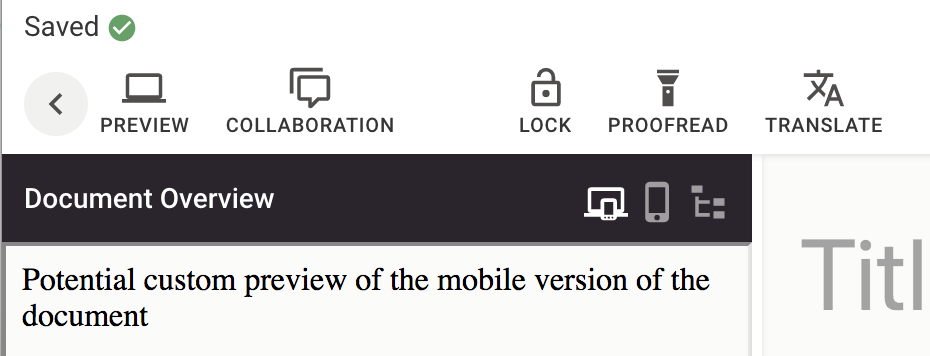
Alternatively, your render function can just return the url with rendered html. It can be useful when your document is rendered on an external system or to have a preview of your published article on the delivery.
liServer.registerInitializedHook(async () => {
const previewApi = liServer.features.api('li-preview')
const renderFunction = async ({documentId}) => {
return {previewUrl: `https://website.io/article/${documentId}`}
}
previewApi.registerRenderFunction(renderFunction)
})
Integrations
There is a general integrations configuration for small integrations that can be configured in the channelConfig through editor UI. They need to be enabled in the server config with the following config.
{
integrations: {
comyan: {
allowed: true
},
googleVision: {
allowed: true
},
imatrics: {
allowed: true,
ensureExtraction: true
},
retresco: {
allowed: true,
ensureExtraction: true
},
kordiam: {
allowed: true,
registerHooks: true,
forceLinkUsingKordiamApiRequest: false
},
woodwingAssets: {
allowed: true
},
peiq: {
allowed: true
}
}
}
Notifications
notifications: {
// Enables notification feature over specified channels: slack, email
enabled: false,
// Enables consumer jobs for the specified channels
// To be modified in read-only server instances
// Can also be modified removing `['worker']` role, which disables consumers
enableConsumers: true,
// Defines channels to use: slack, email
channels: {
email: {
enabled: false,
fromAddress: 'noreply@livingdocs.dev'
},
slack: {
enabled: false
}
}
},
Webhooks
webhooks: {
// Enables webhooks feature
enabled: true,
// Enables webhook consumer hook
// To be modified in read-only server instances
// Can also be modified removing `['worker']` role, which disables consumers
enableConsumers: true
}
HuGO
The HuGO integration has it’s own top level config:
hugo: {
assetHost: 'https://hugoplus.dam.prd.sternwald.cloud' // (note: no final slash)
assetPath: '/#detail/doc', // optional, default: '/#detail/doc' (note: no final slash)
resource: {
enabled: true,
host: 'hugo-api.customer.com',
customer: 'yourCustomerKey'
},
print: {
enabled: true,
host: 'hugo-api-pss.customer.com',
xmlRoot: 'articleUpload' // XML root element for print endpoints
}
}
The assetHost is used to show a link to Hugo in the properties panel when a hugo image is used in a document.
resource is used for both image and article drag & drop to connect to hugo.
Plugins
Metadata Plugins
Define where your metadata plugins are localized.
// option 1: provide a folder, where all *.js files are loaded
metadataPlugins: path.resolve('./example-server/plugins/metadata')
// option 2: any requireable file can be referenced
// If the require fails and the passed string points to a directory, we glob the whole directory for `*.js` files
// Modules can point to other modules or schemas directly
// Attention:
// Relative paths are currently always resolved relative to the current working directory.
// Therefore, either require a file, or use absolute paths if you want to load them in a module.
metadataPlugins: [
'some-module',
require('./another-local-module'),
require.resolve('./plugins/li-text')
]
// ./another-local-module.js
module.exports = [
{name: 'some-plugin', ...wholePluginDeclaration},
require.resolve('./another-module')
]