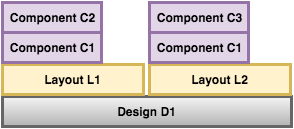Introduction
If everything is set up correctly, one can open a document, click on “Copy” in the toolbar and a copy modal opens, e.g.
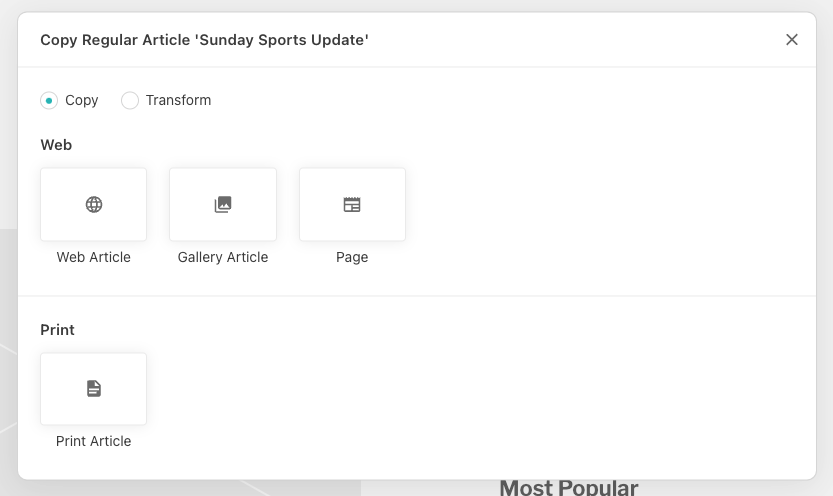
In the following sections you learn to know three different ways to copy a document.
(A) Create a Simple Copy
If you want to make a simple 1:1 copy, e.g. from content-type regular to regular, you have to
- remove the copy config on the server (if there is one)
- enable the simple copy flag on the editor
{
app: {
copy: {
simpleCopyEnabled: true
}
}
}
(B) Copy with a server copy configuration
For more advanced scenarios, it’s possible to define a copy config on the server. The copy config supports a lot of scenarios, e.g.
- copy from content-type A to content-type B
- copy/convert a content-type into another content-type with another design
- convert livingdoc components
- map metadata
To get a rough understanding of the copy feature with a server configuration, read Document Copy Basics first. The Copy Config Example section provides an overview of a basic copy config. To get a better feeling of what copy scenarios are supported, visit the Copy Use Cases.
(C) Transform a document (use at own risk)
With the transform operation, no new document is created. transform modifies the origin document and changes its content-type. This operation is only available with a copy config on the server and can be activated with allowTransform: true.
Attention, this is feature can have consequences if you rely that
the contentType not to change after creation. E.g. if you have code in the
downstream that triggers an action when a document is first published
if the document has a certain contentType.
Project config /settings
copy: [
{
source: {
contentType: 'fantasy',
},
targets: [
{
contentType: 'another-content-type',
allowTransform: true
}
]
}
]
Document Copy Basics
The copy features can copy content into a new document of the same or a different contentType.
As contentTypes can use different components and have different metadata properties a config
configuration instructs the system how to deal with this differences. Also even if a copy is
used to create a new document of the same contentType some metadata properties may should not
be copied.
If you request a copy, the copy feature tries to find a config match in the channel config between the source(channel/contentType) and the target(channel/contentType). If there is a match, the copy feature makes a copy based on the configured options and metadata properties. If there is no match, the copy operation will be ignored.
The configuration of a transformation happens in two places:
the “setup config” in the
copy:section of your main config that defines which transformations for which contentType combinations are allowed and specifies the location of the corresponding instruction config intarget.instructionPaththe “instruction config” referenced above that holds the transformation instructions for a specific scenario
Copy Config Example
Setup Config
// copy config in the source channel
copy: [
{
source: {
contentType: 'fantasy'
},
targets: [
{
contentType: 'regular',
// custom label shown with the copy target item (Added in: release-2023-07)
label: 'Web Article',
// custom icon shown with the copy target item (Added in: release-2023-07)
icon: 'web',
// Path to a config of instructions to be applied when transforming one component to another
instructionPath: require.resolve('../conversions/basic-to-eternal-bliss.js'),
// Metadata config
metadata: {
map: [
// copies source.title to target.catchline
{'from': 'title', 'to': 'catchline'},
// copies systemdata.id to target.copySourceId.
{'from': 'systemdata.id', 'to': 'copySourceId'},
// syntactic sugar for:
// [
// {'from': 'title', 'to': 'title'},
// {'from': 'tasks', 'to': 'tasks'}
// ]
'title', 'tasks',
]
},
// a document can be transformed
allowTransform: true
}
]
}
]
Instruction Config
module.exports = {
from: 'basic@x.x.x',
to: 'eternal-bliss@1.6.0',
// Instructions on which components/directives are transformed to which in the target design
componentConversions: [
{
// Component with multiple directives
match: 'header',
result: [
{
component: 'subtitle',
directives: {
'title': {takeFrom: 'catchline'}
}
},
{
component: 'headline',
directives: {
'title': {takeFrom: 'title'}
}
}
]
},
{
// Example of a custom transformation using the framework API on the matched component
match: 'image',
process: ({matchedComponent, resultDoc}) => {
component = resultDoc.createComponent('image')
imageDirective = matchedComponent.directives.get('image')
imageDirective.copyTo(component.directives.get('src'))
component.setContent('text', matchedComponent.getContent('caption'))
conversionLog.addImage({
livingdoc: resultDoc,
id: component.id,
data: imageDirective.getContent()
})
return [component]
}
},
{
// Excluded components are ignored during copying:
match: 'responsive-image',
exclude: true
},
{
// OPTIONAL: matches all components without instructions and copies or excludes them.
// CAREFUL: if you copy all components, they have to be defined in both designs!
match: '*',
copy: true // OR exclude: true
}
],
// Prefixes a component directive after a copy
// This example adds the prefix 'Kopie von' to the directive 'title' in the component 'header'
prefix: [
{
component: 'header',
directive: 'title',
text: 'Kopie von '
}
]
// Allows for custom changes on the target document after the copy is done just before it is saved,
// useful if the other options in the copy API are too limiting
afterConversion: ({sourceMetadata, convertedDocument}) => {
return doCustomStuff({sourceMetadata, convertedDocument})
}
}
Copy Use Cases
(1) Copy with an Instruction
(1.1) Design Copy
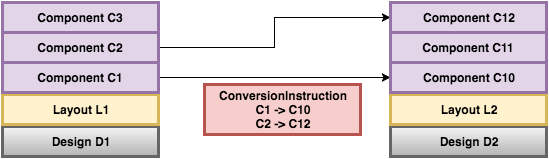
If you want to copy an article from channel 1 -> channel 2, you need a transformation between different components of different designs.
Example Config
copy: [
{
source: {channelHandle: 'web', contentType: 'default'},
targets: [{channelHandle: 'print', contentType: 'regular'}],
instructionPath: require.resolve('../conversions/basic-to-eternal-bliss.js')
}
]
(1.2) Layout Copy (Layout L1 to Layout L2)
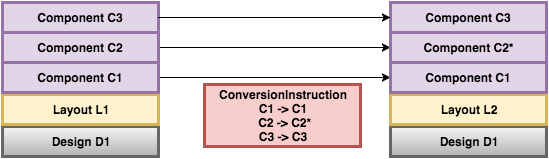
Usually a copy can be done without an instruction. If a design has several layouts and in the layouts there are the same type of component with a different name (e.g. in layout1 ’title’ and in layout2 ’title-extended’), then this configuration approach is the correct one at the moment.
Example Config
copy: [
{
source: {contentType: 'default'},
targets: [{contentType: 'regular'}],
instructionPath: require.resolve('../conversions/basic-default-to-basic-regular.js')
}
]
(2) Clone Copy
Layout L1 to Layout L2 - Ignore unknown components
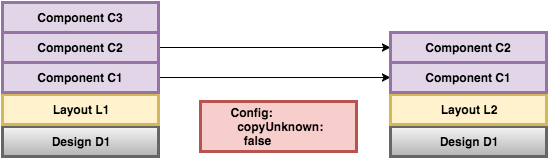
This scenario copies all components from one contentType to another contentType.
Example Config
copy: [
{
source: {contentType: 'default'},
targets: [{contentType: 'regular'}],
instructionPath: require.resolve('../conversions/basic-default-to-basic-regular.js')
}
]