This guide explains you how to enable the Livingdocs core setup for multi-language support. The core setup also includes a translation workflow that can be enabled via configuration in the “Project Setup” section (UI).
The following shows the search dashboard that gets a new language column and filter if the multi-language feature is configured.
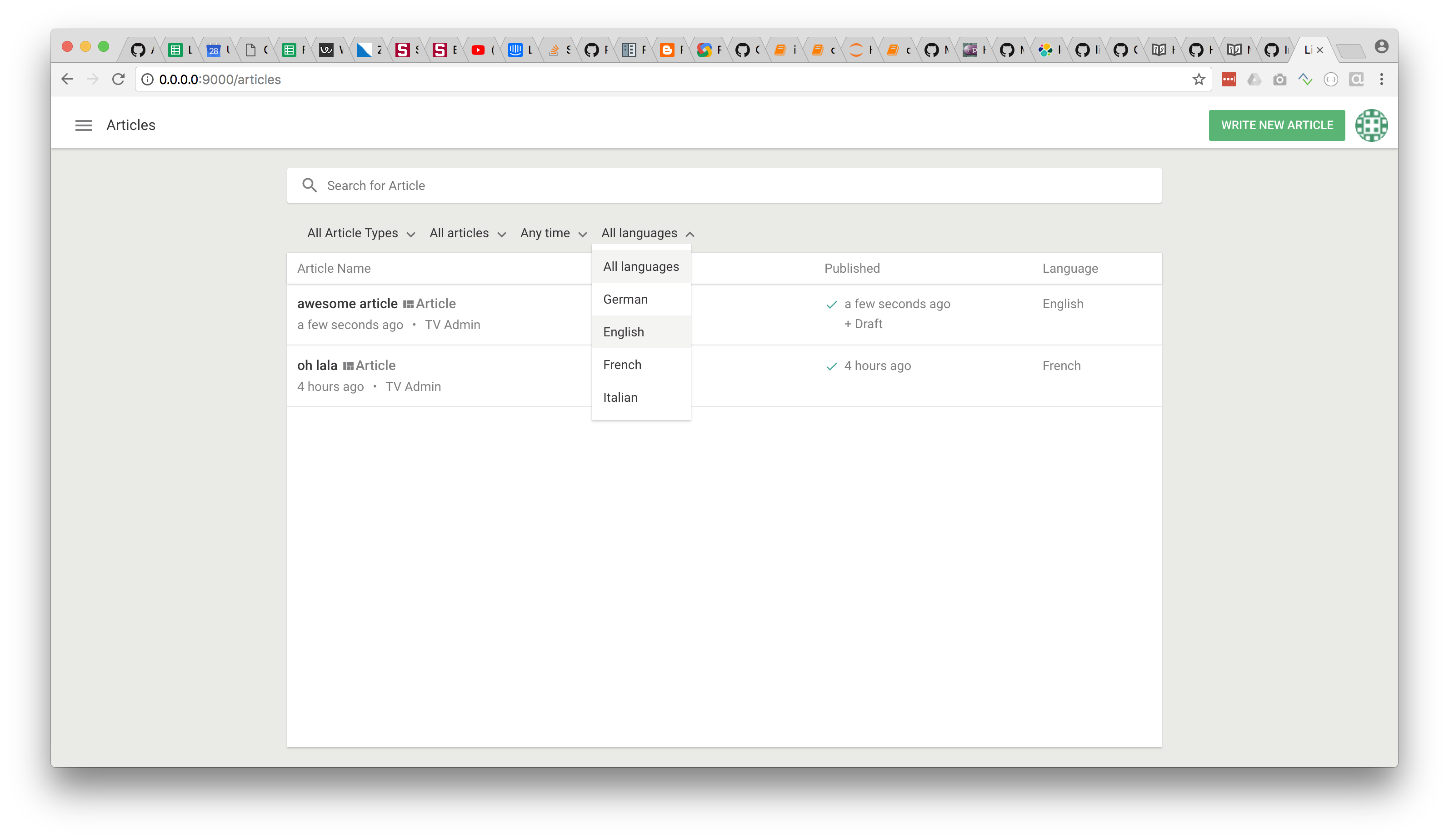
The metadata screen gets a new language select box if the multi-language feature is configured.
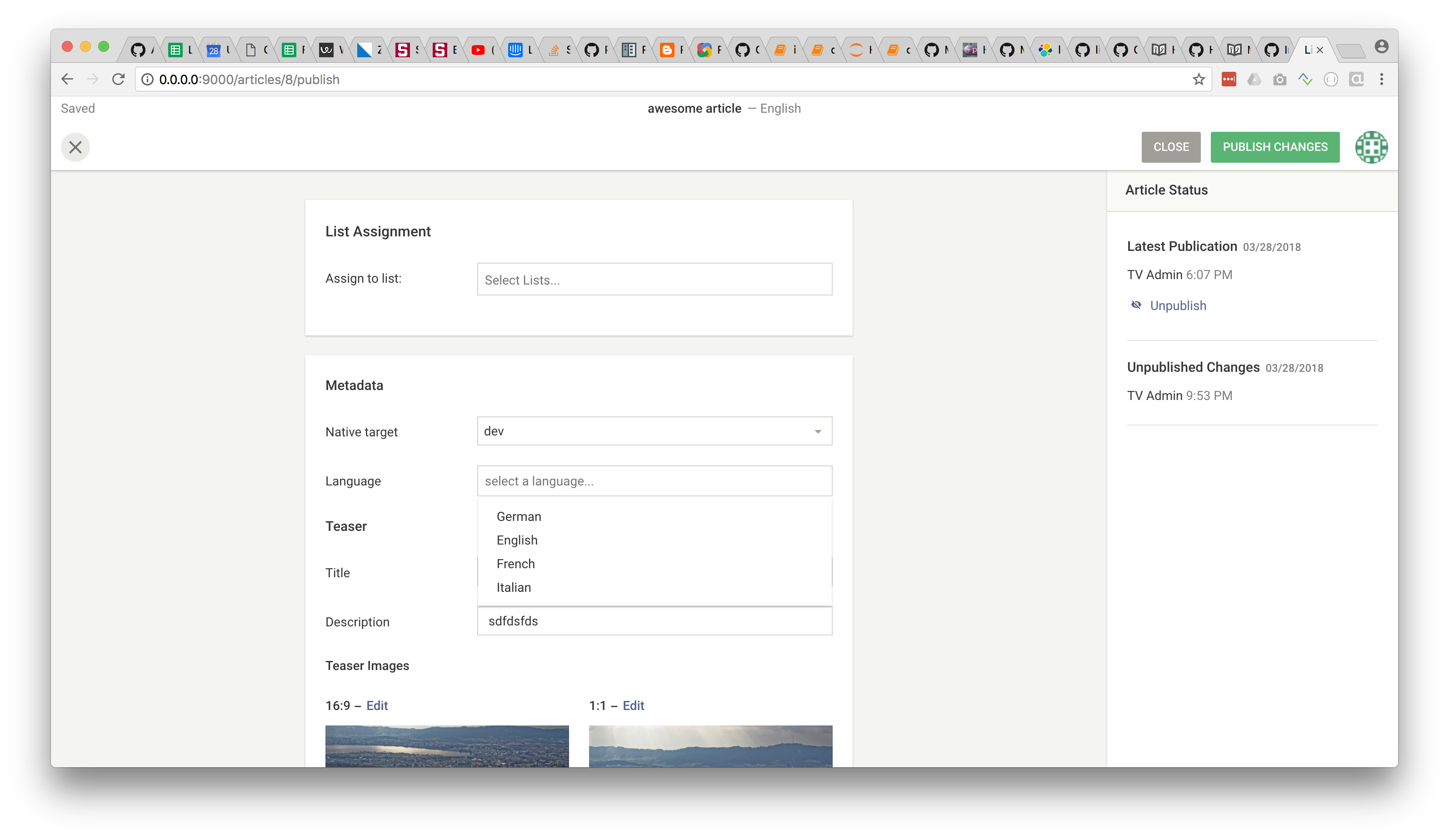
Related Infos
- Read the metadata translations for Data Records guide to learn how to use translations for Data Records.
- Read the setting up the Media Library guide to learn how to configure translations for your Images, Videos and Files.
- Get a list of available metadata plugins
Server-side
Languages
On the server, we first need to provide which languages we want to support in our project. This is defined per project. Add these top-level properties to your project config:
// defines the languages that a user can select for a document
settings: {
languages: {
// defines the languages that a user can select for a document
available: [{
label: {en: 'German', de: 'Deutsch'},
locale: 'de'
},
{
label: {en: 'English', de: 'Englisch'},
locale: 'en'
}],
// used to create new documents
defaultLanguage: {
label: {en: 'German', de: 'Deutsch'},
locale: 'de'
},
}
}
The defaultLanguage defines with what language a new document is created. The available defines the set of
languages from which a user can choose. The defaultLanguage must be contained in the available.
Metadata
The language of a document is stored within the documents metadata. In order to enable this, we need to add a metadata field for every content-type that we want to have in multiple languages. An example is given below.
metadata: [
{
handle: 'language',
plugin: 'li-language',
ui: {
config: {
label: 'Language',
placeholder: 'select language..'
}
}
}
]
There are several important things to note in the example:
- the metadata plugin used is
li-language, this is a core metadata plugin that enables multi-language - the use of
li-languagemust be unique within a content-type, i.e. you can only have one metadata property in a content-type that uses theli-languageplugin
Once you have the metadata field defined on the content-type, you also need to update your custom Elasticsearch metadata mapping with an entry as follows:
{
"properties": {
"language": {
"type": "object",
"properties": {
"locale": {"type": "string"},
"label": {"type": "string"} // deprecated, will be removed in release-2024-01
}
}
}
}
The details about adding a new metadata field can be seen in the metadata examples
Dashboard
As soon as we have the multi-language feature configured, the dashboard will show a new column languages in the search results.
In order for the dashboard to have the required metadata, you will need to configure the documentsMetadataFields in the server config to include your metadata property. You need to use the metadata property name here. In our example from before this would be:
{
search: {
documentsMetadataFields: ['language']
}
}
Note: if you did your own dashboard item, the language column will not work out-of-the-box and you will need to customize your dashboard item to show the language
Editor
The editor side is relatively easy to configure. You only need to add the provided language display filter to your dashboard so that you are able to filter documents by language. This is done in the editor environment config file.
{
filters: {
articleList: {
displayFilters: ['language']
}
}
}
Equivalently for pages if you want to have it there too.