Overview
The Media Library is being upgraded during 2025, and the main improvements include:
- Image editing (colour correction and redaction)
- Automated deletion routines
- Manual media library entry deletion
- Removal of the “Archive” functionality
- “Store in Archive” functionality to prevent deletion
- Preservation of assets when revoking an image
- No longer serving invalid images (
li-invalid,li-datetime-validity)
Configuration
To enable this functionality you must enable use2025Behavior in the server config:
mediaLibrary: {
use2025Behavior: true
}
Features
Image variant Storage / Delivery
Added in: release-2025-03
There have been significant enhancements to how images are stored and served within the Media Center. With the new approach, the system now retains the original image upon upload and automatically generates cropped and width-based resized variants for use within the editor.
Resized and cropped image variants are stored in the image storage under the image-variants-cache/ prefix. To manage storage efficiently, we recommend setting up a retention policy for these cached variants in your blob storage provider.
If the main storage does not support image variants, you can use the variantsStorage configuration to store resized images in a separate bucket. This is optional — by default, the system saves variants in the same storage as the original images.
mediaLibrary: {
use2025Behavior: true,
images: {
storage: {
strategy: 's3',
config: {
bucket: 'images',
// ...
}
},
variantsStorage: {
strategy: 's3',
config: {
bucket: 'image-variants',
// ...
}
}
}
}
Additionally, we’ve introduced a new public API endpoint:
/api/2025-03/mediaLibrary/serve-image/:key
This endpoint delivers the image with its original dimensions, as long as it has not been revoked or marked as invalid. If any image editing modifications have been made then the modified version will be served.
To avoid performance bottlenecks ensure you place a CDN or image proxy in front of Livingdocs, retrieving images via the new API. This prevents excessive load on the Livingdocs Server.
Whenever an asset gets modified, we emit the mediaLibraryEntry.update server event. This event can be used to purge a CDN or other image service. The mediaLibraryEntry.update event also occurs for metadata changes, so if you want to only handle asset changes you can filter the events by checking whether payload.changes?.some((c) => c.event === 'mediaLibraryEntry.asset.update').
If you had a path (and not just a domain) in serverConfig.mediaLibrary.images.publicUrl, or if you have documents which were created before release-2024-03, you will need to set serverConfig.mediaLibrary.generateImageServiceUrlsOnRead: true.
If both of the above conditions apply you will also need to define serverConfig.mediaLibrary.images.storage.extractKey as something like the following:
extractKey(url) {
const path = new URL(url).pathname
const pathPrefix = 'images/'
return path.startsWith(pathPrefix)
? path.slice(pathPrefix.length)
: path
}
Image Editing
Added in: release-2025-05
Journalists are sometimes required to redact areas of an image, such as license plates or faces, or to perform color corrections, such as adjusting brightness, contrast, or saturation. To simplify this task and eliminate the need for external tools, Livingdocs supports basic image editing.
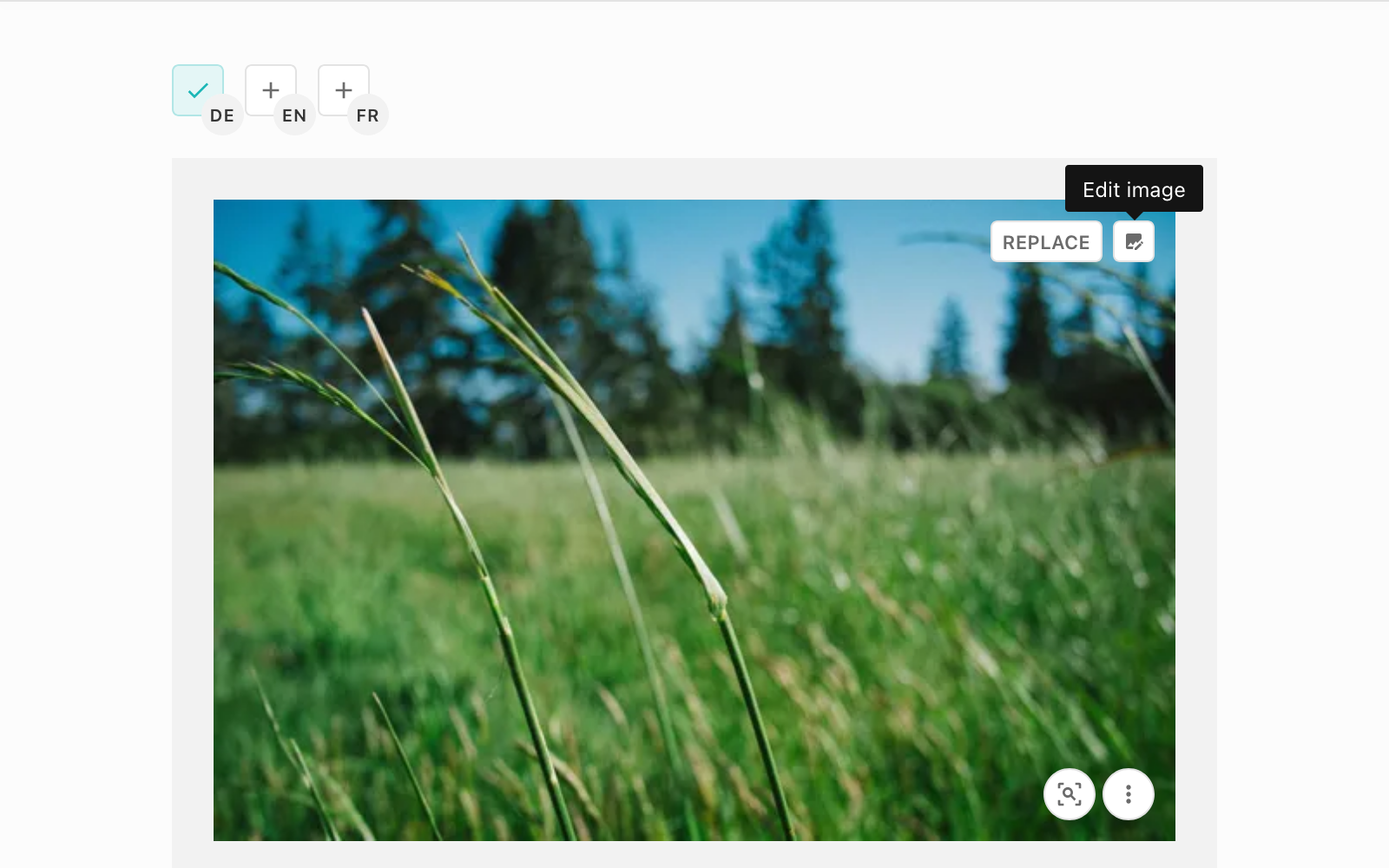
Users can open the image editor by clicking the edit button in the media center detail view. It allows users to adjust brightness, contrast, or saturation, as well as blur parts of an image. The original image is always preserved and can be restored at any time. Users can also continue editing an image or selectively undo specific adjustments at a later point.
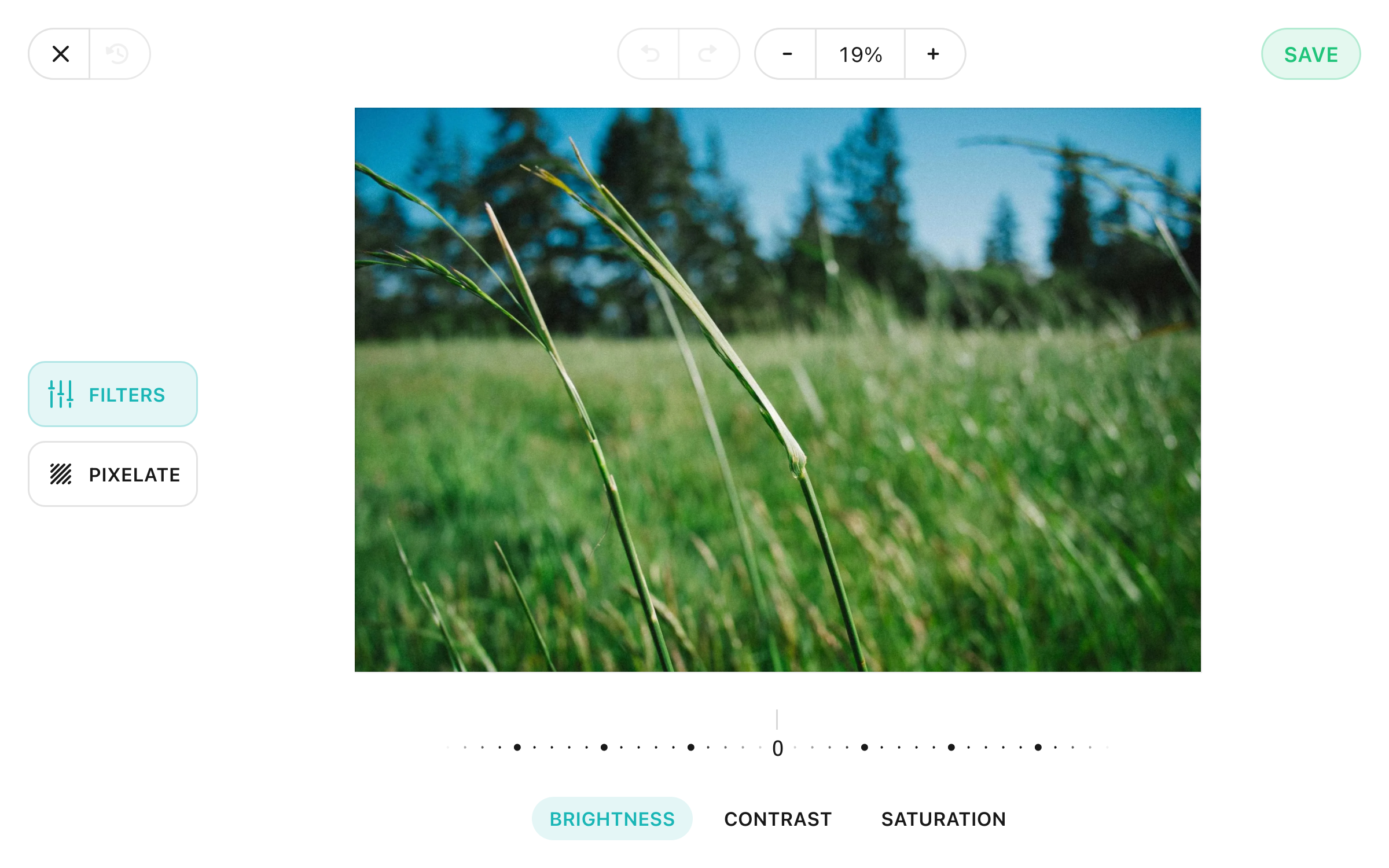
Image editing is supported for jpg, png, and webp formats. Accordingly, images must be requested via the public API endpoint GET /api/2025-03/mediaLibrary/serve-image/{key} for the modifications to be applied. The edited image will be delivered in place of the original. The original version remains stored and can be restored in the editor.
Archive/Revoke/Delete
Added in: release-2025-03
When you enable the new behavior you will notice that the Archive action has been removed from the UI at the bottom of the media library entry detail page. To recap, this action removed the entry from Elasticsearch, and therefore all dashboards, but the image still existed in Postgres and remained in documents it had already been added to.
Revoke remains largely the same, with the same hooks etc. The main change is that we no longer delete the image from the storage bucket so that we retain the image for legal cases. The new image delivery route will prevent the image from being served, but the CDN or image service cache will still need clearing. You can listen for the the mediaLibraryEntry.revoke server event.
Delete has been introduced as a replacement for the Archive action. Delete completely removes the data from databases and storage. Deleting an entry is only possible when it is not referenced, is not in a document inbox, is not stored in the archive, and has never been published in a document.
Finally, a new Store in Archive action has been added (along with Remove from Archive). This sets a state on the media library entry which prevents its deletion.
Deletion Routines
Added in: release-2025-07
Deletion Routines are background tasks which run every 30 minutes and delete unwanted media library entries. They can be particularly useful when you have regular imports from image agencies. Filter criteria can be configured per media type to remove specific media library entries.
The deployment steps in release-2025-07 must be followed before enabling deletion routines as they are used to update references and media library entry states which determine whether an entry is in use.
You might also need to manually migrate media library entry data depending on how you have previously handled media licensing and how you have used the old archive and revoke functionality.
In addition to this, if you have custom components or metadata which link to media library entries but do not create references then you should not use deletion routines for these media types until the data has been migrated.
To configure a deletion routine you need to add the deletionRoutine config to each media type config that you would like the deletion routine to run for:
{
type: 'mediaImage',
handle: 'image',
// ...
deletionRoutine: {
enabled: true,
filters: [
{
// Allow any of the rule sets to trigger a deletion
or: [
// Delete unused my-agency and another-agency entries after 30 days
{
and: [
{key: 'createdAt', range: {lte: 'now-30d'}},
{key: 'metadata.agency', term: ['my-agency', 'another-agency']}
]
},
// Delete unused yet-another-agency entries after 2 months
{
and: [
{key: 'createdAt', range: {lte: 'now-2M'}},
{key: 'metadata.agency', term: 'yet-another-agency'}
]
},
// Delete any unused entries which have not been modified for 1 year
{key: 'updatedAt', range: {lte: 'now-1y'}}
]
}
]
}
}
The filters property uses our usual Search Filters Query DSL in the same way as a base filter. Any unused media library entry which matches will be deleted.
Livingdocs automatically handles the “unused” part which excludes media library entries that:
- are referenced by documents
- are referenced by other media library entries
- are currently in a document inbox
- have previously been published in a document
- have been stored in archive